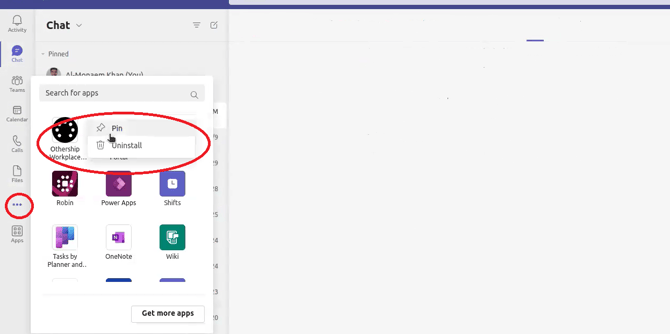How to integrate Othership Workspace Scheduler with Microsoft Teams?
How to integrate the Othership Workspace Scheduler to Microsoft Teams?
Step 1
Head to 'Settings'.
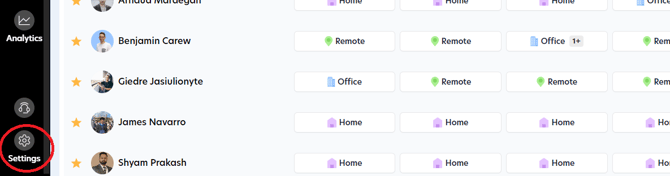
Step 2
Choose 'Organization Integrations'.
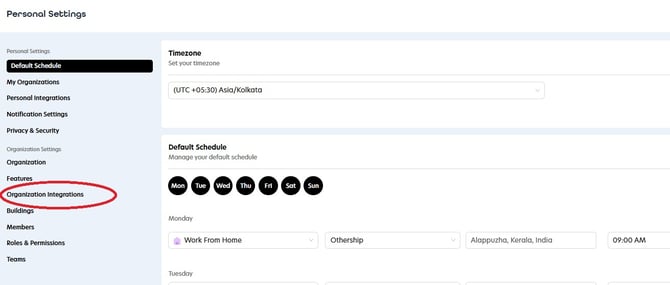
Step 3
Click on the 'Connect' button within the Microsoft Teams tab to initiate the download of a required file.
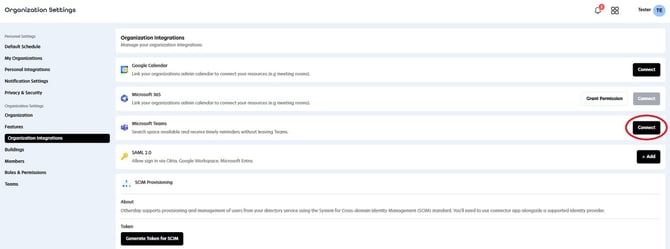
Step 4
Log in to your Microsoft teams account then click on the Apps.
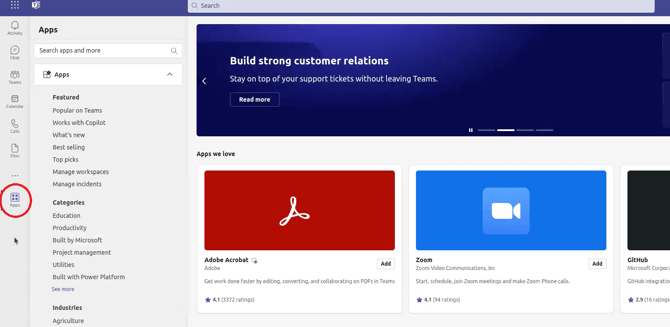
Step 5
Select 'Manage your apps' and then choose 'Upload an app' from the menu.
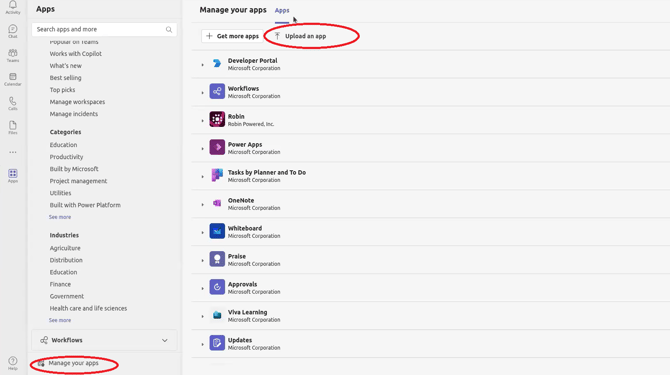
Step 6
Choose the first option if you are integrating the app for yourself, or select the second option if you are integrating it for your organization.
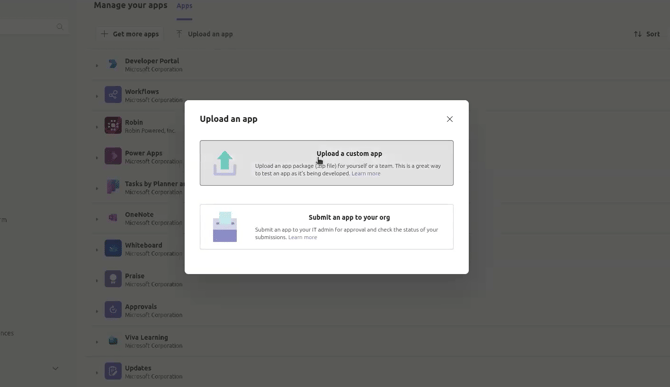
Step 7
Proceed to upload the file that you have downloaded.
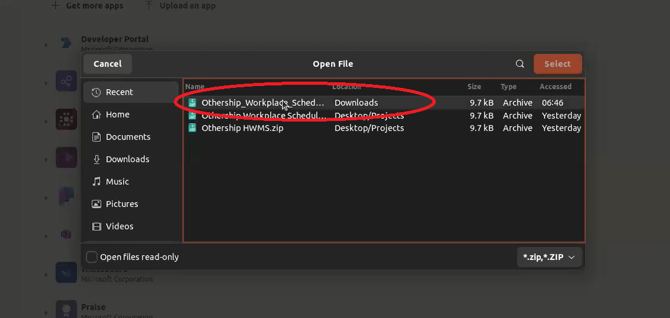
Step 8
Click on the 'Add' button to complete the integration process. You are almost finished!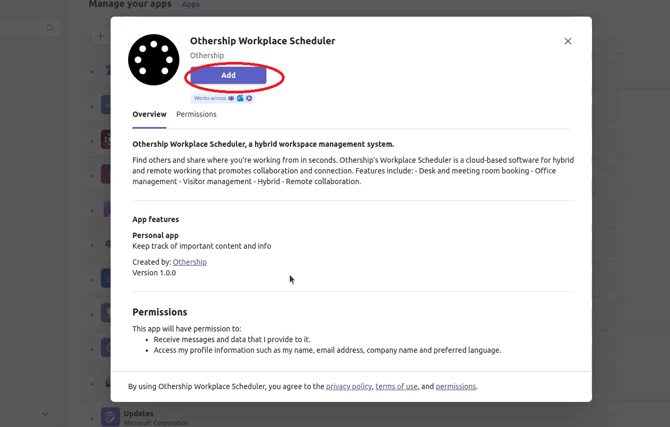
Step 9
Click on the ![]() button to add and pin the Othership workspace scheduler app for easy access.
button to add and pin the Othership workspace scheduler app for easy access.